URLScanを使ってIIS5だと名乗らないようにする
0.改訂履歴
- 2002.07.27 新規作成
1.はじめに
このドキュメントでは,Microsoftが提供する,URLScanツール使って,IIS5.0を偽装?する手順を説明する.
2.目的
- IIS5.0の虚弱性を使ったセキュリティアタックのワームが存在するが,これをある程度防ぐ事が目的.
- そういうワームは,Webサーバが接続時にクライアントに返すヘッダを見て,IIS5.0と判断して規定の攻撃を加えてくる場合が多い.
- よって,IIS5.0であることを隠蔽することで,ある程度のアタックからIIS5.0で稼働するサーバを守る事が目的である.
3.検証環境
- Windows2000 Advanced Serverで稼働するIIS5.0
- 今回は,IISが稼働するサーバ上で作業を行った.
4.事前テスト
- コマンドプロンプトを起動する.
Microsoft Windows 2000 [Version 5.00.2195] (C) Copyright 1985-2000 Microsoft Corp. C:\Documents and Settings\Administrator>cd c:\ C:\>telnet 127.0.0.1 80 |
- IISにTELNETで接続する.
HTTP [Return][Return] |
- 何も表示されない画面になるが,無視してキーボードからHTTPと入力する.
- リターンキーを2回入力する.
- すると,次のように表示さる.
HTTP/1.1 400 Bad Request Server: Microsoft-IIS/5.0 Date: Sat, 27 Jul 2002 03:30:58 GMT Content-Type: text/html Content-Length: 87 <html><head><title>Error</title></head><body>The parameter is incorrect. </body> </html> ホストとの接続が切断されました。 C:\> |
- この反応を見ると,IIS5.0が応答していることが歴然である.
5.モジュールを入手する
- URLScanツールは,IIS LockDown Toolの一部として提供されている.
- なお,既にIIS LockDown Toolを適用している場合は,urlscan.iniの設定から行えばよい.
- まず,IIS Lockdown Toolをダウンロードする.
- IIS Lockdown Tool (version 2.1)
- ダウンロードしたファイルは次の通り.

- コマンドプロンプトを起動して,確認する.
C:\>cd iislockdowntool2.1
C:\IISlockDownTool2.1>dir
ドライブ C のボリューム ラベルは DriveC です
ボリューム シリアル番号は 1415-D45E です
C:\IISlockDownTool2.1 のディレクトリ
2002/07/27 12:55 <DIR> .
2002/07/27 12:55 <DIR> ..
2002/07/27 12:55 291,360 iislockd.exe
1 個のファイル 291,360 バイト
2 個のディレクトリ 2,040,623,104 バイトの空き領域
C:\IISlockDownTool2.1>
|
- このEXEに含まれているファイルを抽出する.
C:\IISlockDownTool2.1>iislockd.exe /q /c /t:c:\lockdown_files C:\IISlockDownTool2.1> |
- 抽出したファイルを確認してみる.
C:\IISlockDownTool2.1>cd c:\lockdown_files
C:\lockdown_files>dir /w
ドライブ C のボリューム ラベルは DriveC です
ボリューム シリアル番号は 1415-D45E です
C:\lockdown_files のディレクトリ
[.] [..]
404.dll iislockd.chm
iislockd.exe iislockd.ini
readme.txt RunLockdUnattended.doc
unattend.cmd UrlScan.doc
UrlScan.exe UrlScan.ini
urlscan_biztalk.ini urlscan_commerce.ini
urlscan_dynamic.ini urlscan_exchange2000.ini
urlscan_exchange5_5.ini urlscan_frontpage.ini
urlscan_sbs2000.ini urlscan_sharepoint_portal.ini
urlscan_sharepoint_teamservices.ini urlscan_static.ini
urlscan_unattend.txt
21 個のファイル 559,876 バイト
2 個のディレクトリ 2,040,033,280 バイトの空き領域
C:\lockdown_files>
|
6.URLScanのDLLを取り出す
- URLscan.exeも,実はアーカイブである.
- 次のように,アーカイブの展開方法についてヘルプを表示してみる.
C:\lockdown_files>urlscan.exe /? C:\lockdown_files> |
- 次のようなウィンドウが表示される.

- ヘルプにあるとおり,EXEを実行してアーカイブからファイルを取り出す.
C:\lockdown_files>urlscan.exe /q /c /t:c:\urlscan C:\lockdown_files> |
- 取り出されたファイルを確認する.
C:\lockdown_files>cd c:\urlscan
C:\urlscan>dir /w
ドライブ C のボリューム ラベルは DriveC です
ボリューム シリアル番号は 1415-D45E です
C:\urlscan のディレクトリ
[.] [..] ADVPACK.DLL UrlScan.dll UrlScan.inf
UrlScan.ini UrlScanR.dll W95INF16.DLL W95INF32.DLL
7 個のファイル 184,715 バイト
2 個のディレクトリ 2,039,828,480 バイトの空き領域
C:\urlscan>
|
7.URLScanをIISに組み込む
- URLScanは,DLLで提供されているが,これはISAPIでIISから利用される形式となっている.
- よって,IISにこのDLLを読み込むように設定して,有効にするためにIISを再起動する必要がある.
- [マイコンピュータ]→右クリック→[管理]を選択する.
- [コンピュータの管理]が起動する.

- [サービスとアプリケーション]→[インターネットインフォメーションサービス]を選択する.
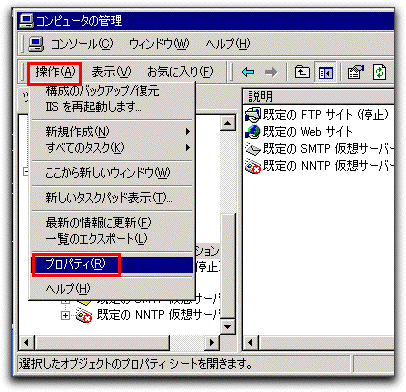
- [操作]→[プロパティ]を選択する.
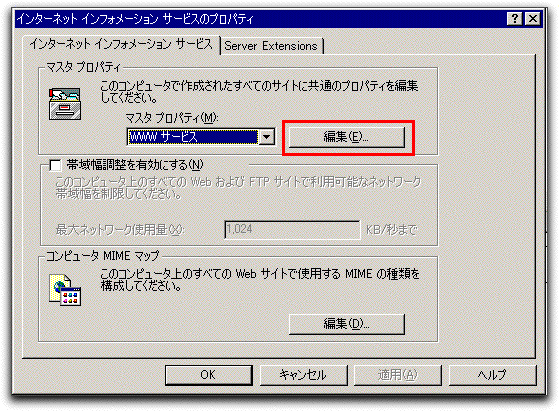
- [マスタプロパティ]→[WWWサービス]→[編集]を選択する.
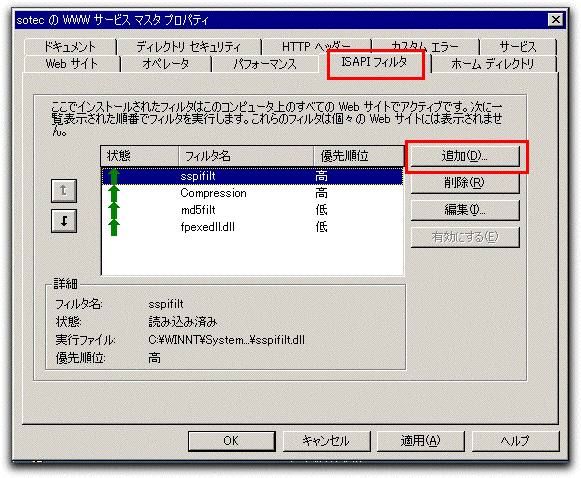
- [ISAPIフィルタ]タブ→[追加]を選択する.
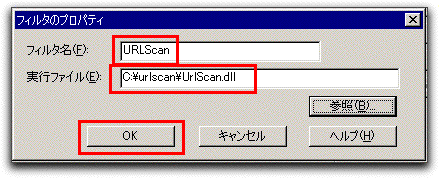
- URLScan.dllを選択する.
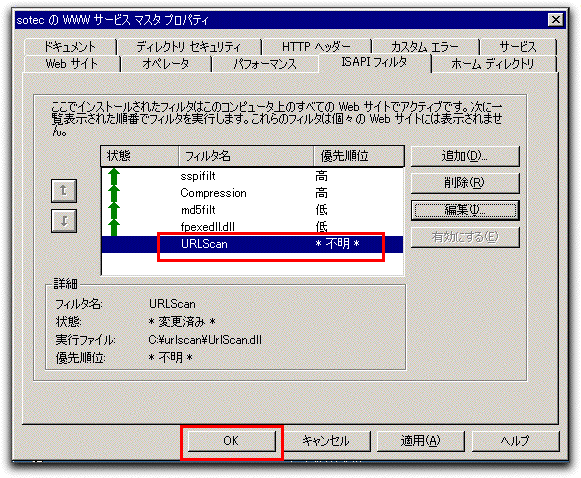
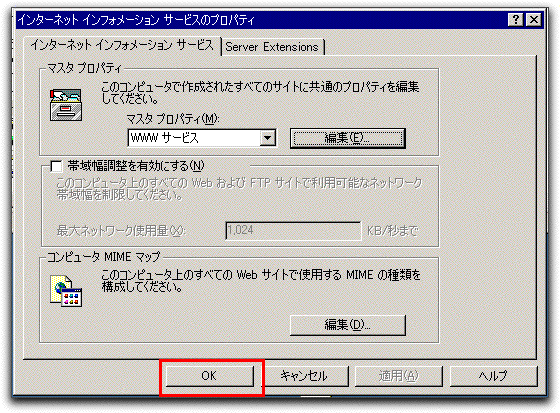
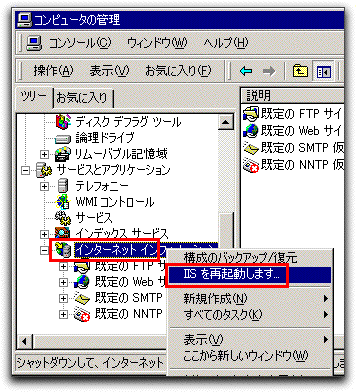
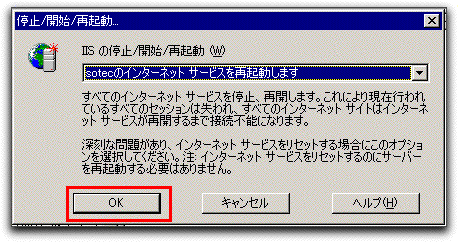
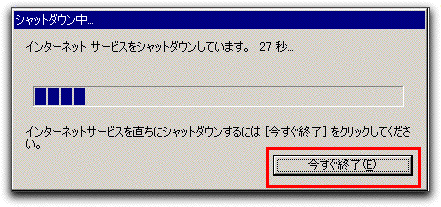
8.URLscanが有効になっているか確認する
- URLScan.DLLが読み込まれて正しく動作しているか確認する.

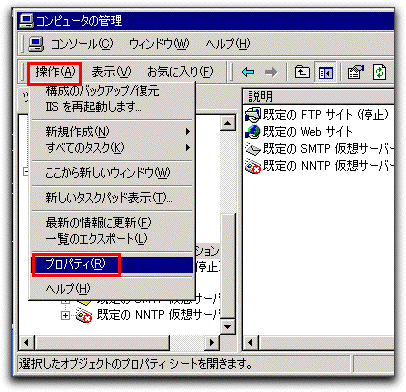
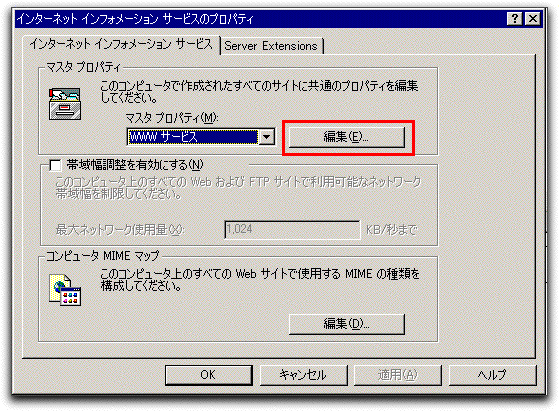
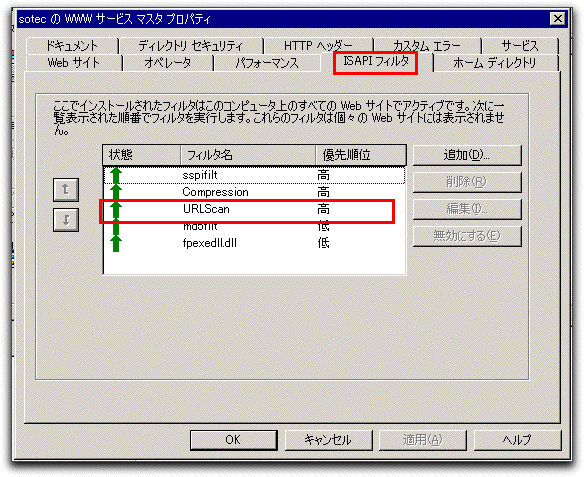
- とりあえず問題なく稼働していることがわかる.
9.URLScan.iniを設定する
- URLScanは,URLScan.dllと同じディレクトリにあるurlscan.iniによって設定さえる.
- このファイルを編集後,IISを再起動することで変更が有効になる.
- インストール直後のurlscan.iniファイルを確認してみる.
urlscan.ini [options] UseAllowVerbs=1 ; if 1, use [AllowVerbs] section, else use [DenyVerbs] section UseAllowExtensions=0 ; if 1, use [AllowExtensions] section, else use [DenyExtensions] section NormalizeUrlBeforeScan=1 ; if 1, canonicalize URL before processing VerifyNormalization=1 ; if 1, canonicalize URL twice and reject request if a change occurs AllowHighBitCharacters=0 ; if 1, allow high bit (ie. UTF8 or MBCS) characters in URL AllowDotInPath=0 ; if 1, allow dots that are not file extensions RemoveServerHeader=0 ; if 1, remove "Server" header from response EnableLogging=1 ; if 1, log UrlScan activity PerProcessLogging=0 ; if 1, the UrlScan.log filename will contain a PID (ie. UrlScan.123.log) AllowLateScanning=0 ; if 1, then UrlScan will load as a low priority filter. PerDayLogging=1 ; if 1, UrlScan will produce a new log each day with activity in the form UrlScan.010101.log RejectResponseUrl= ; UrlScan will send rejected requests to the URL specified here. Default is /<Rejected-by-UrlScan> UseFastPathReject=0 ; If 1, then UrlScan will not use the RejectResponseUrl or allow IIS to log the request ; If RemoveServerHeader is 0, then AlternateServerName can be ; used to specify a replacement for IIS's built in 'Server' header AlternateServerName= [AllowVerbs] ; ; The verbs (aka HTTP methods) listed here are those commonly ; processed by a typical IIS server. ; ; Note that these entries are effective if "UseAllowVerbs=1" ; is set in the [Options] section above. ; GET HEAD POST [DenyVerbs] ; ; The verbs (aka HTTP methods) listed here are used for publishing ; content to an IIS server via WebDAV. ; ; Note that these entries are effective if "UseAllowVerbs=0" ; is set in the [Options] section above. ; PROPFIND PROPPATCH MKCOL DELETE PUT COPY MOVE LOCK UNLOCK OPTIONS SEARCH [DenyHeaders] ; ; The following request headers alter processing of a ; request by causing the server to process the request ; as if it were intended to be a WebDAV request, instead ; of a request to retrieve a resource. ; Translate: If: Lock-Token: [AllowExtensions] ; ; Extensions listed here are commonly used on a typical IIS server. ; ; Note that these entries are effective if "UseAllowExtensions=1 ; is set in the [Options] section above. ; .htm .html .txt .jpg .jpeg .gif [DenyExtensions] ; ; Extensions listed here either run code directly on the server, ; are processed as scripts, or are static files that are ; generally not intended to be served out. ; ; Note that these entries are effective if "UseAllowExtensions=0" ; is set in the [Options] section above. ; ; Also note that ASP scripts are denied with the below ; settings. If you wish to enable ASP, remove the ; following extensions from this list: ; .asp ; .cer ; .cdx ; .asa ; ; Deny ASP requests .asp .cer .cdx .asa ; Deny executables that could run on the server .exe .bat .cmd .com ; Deny infrequently used scripts .htw ; Maps to webhits.dll, part of Index Server .ida ; Maps to idq.dll, part of Index Server .idq ; Maps to idq.dll, part of Index Server .htr ; Maps to ism.dll, a legacy administrative tool .idc ; Maps to httpodbc.dll, a legacy database access tool .shtm ; Maps to ssinc.dll, for Server Side Includes .shtml ; Maps to ssinc.dll, for Server Side Includes .stm ; Maps to ssinc.dll, for Server Side Includes .printer ; Maps to msw3prt.dll, for Internet Printing Services ; Deny various static files .ini ; Configuration files .log ; Log files .pol ; Policy files .dat ; Configuration files [DenyUrlSequences] .. ; Don't allow directory traversals ./ ; Don't allow trailing dot on a directory name \ ; Don't allow backslashes in URL : ; Don't allow alternate stream access % ; Don't allow escaping after normalization & ; Don't allow multiple CGI processes to run on a single request
- なんか色々出来そうな気がしてきた!
10.サーバがIISだと名乗らないようにする
- urlscan.iniを編集する.
たいとる [options] UseAllowVerbs=1 ; if 1, use [AllowVerbs] section, else use [DenyVerbs] section UseAllowExtensions=0 ; if 1, use [AllowExtensions] section, else use [DenyExtensions] section NormalizeUrlBeforeScan=1 ; if 1, canonicalize URL before processing VerifyNormalization=1 ; if 1, canonicalize URL twice and reject request if a change occurs AllowHighBitCharacters=0 ; if 1, allow high bit (ie. UTF8 or MBCS) characters in URL AllowDotInPath=0 ; if 1, allow dots that are not file extensions RemoveServerHeader=1 ; if 1, remove "Server" header from response EnableLogging=1 ; if 1, log UrlScan activity
- このように,RemoveServerHedaer=1とする.
- ファイルを保存して,IISを再起動する.
- 最初に行ったように,TELNETでIISに接続する.
TELNETでIISに接続する C:\urlscan>telnet 127.0.0.1 80
- HTTPコマンドを実行する.
適当なHTTPを入力する HTTP [Return][Return]
- 次のようにIISからレスポンスがある.
IISからのレスポンス HTTP/1.1 400 Bad Request Content-Type: text/html Content-Length: 87 Connection: close <html><head><title>Error</title></head><body>The parameter is incorrect. </body> </html> ホストとの接続が切断されました。 C:\urlscan>
- IISだと名乗らないようになりました.
参考資料
- [IIS]INFO: URLScan セキュリティ ツールについて


