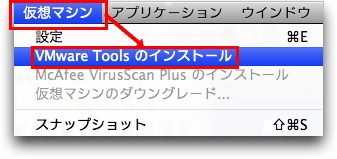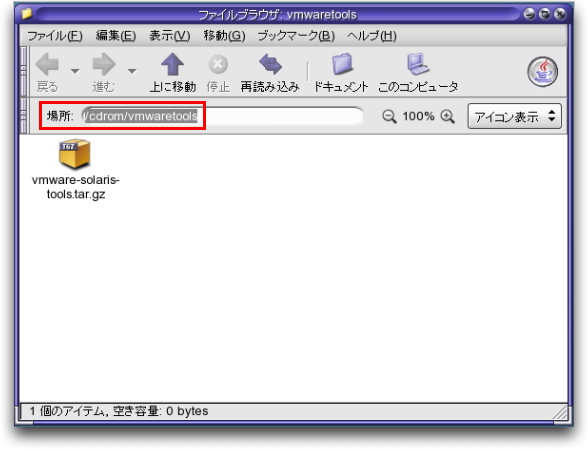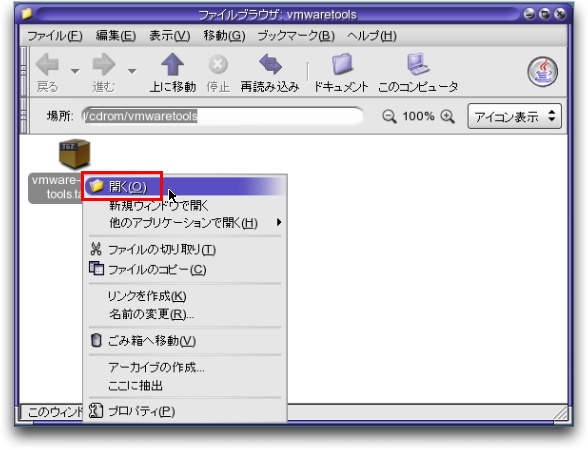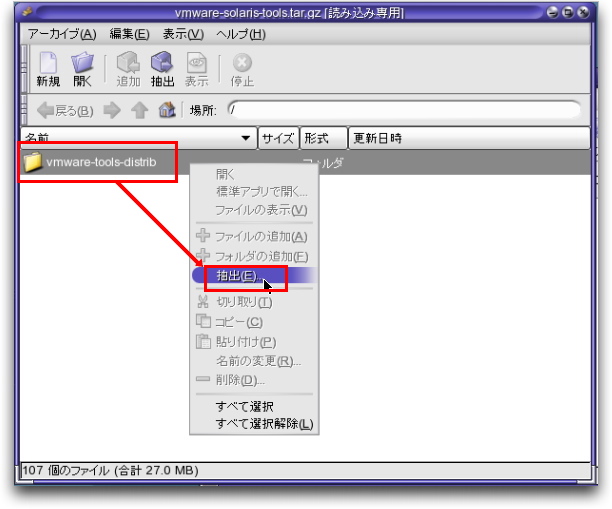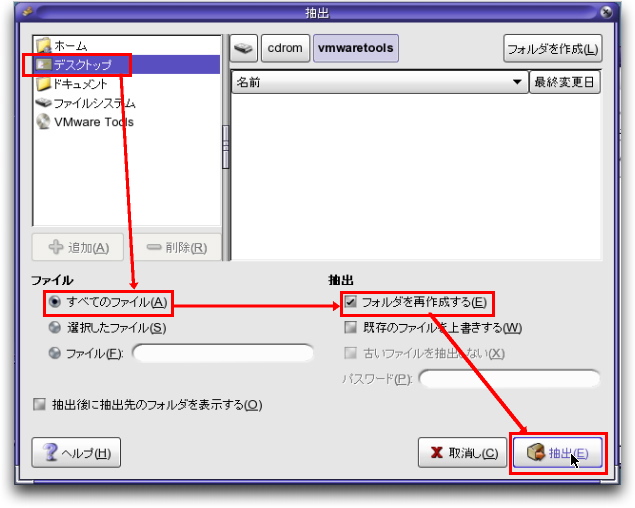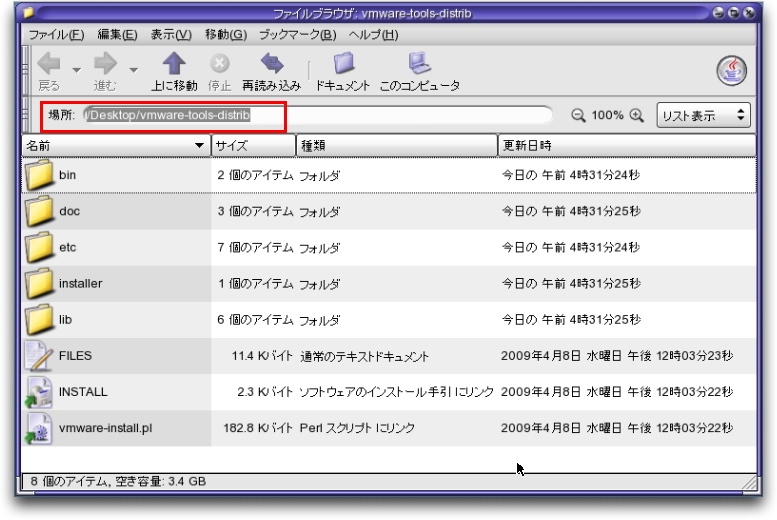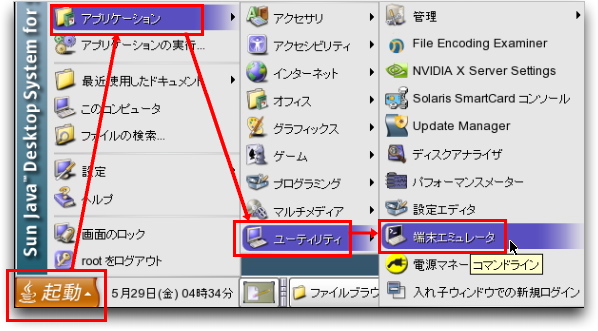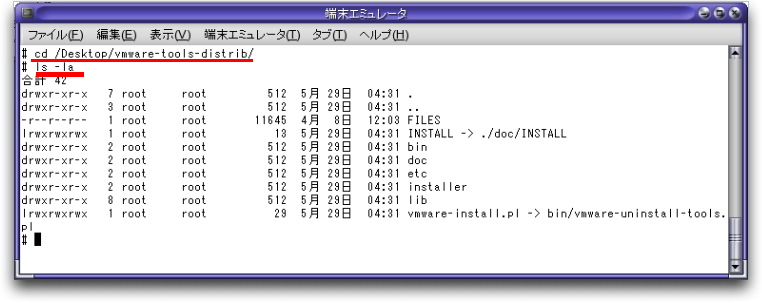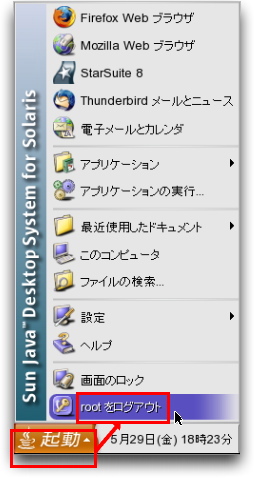Solaris 10 5/09にVMware toolsをインストールする
Solaris 10 5/09にVMware toolsをインストールする
0.改訂履歴
1.はじめに
このドキュメントでは,VMware FUSIONにインストールしゲストOSとして稼働しているSolaris 10に,VMware
Toolsをインストールする手順を説明する. これを実行する事により,ホストOSとゲストOSの間でスムースにマウスが移動できたり,
Copy&Paste等ができる様になる.
2.VMware Toolsをマウントする
- VMware ToolsをゲストOSにマウントする.
- [仮想マシン]メニューから[VMware Toolsのインストール]を選択する.
- VMware ToolsはCD-ROMイメージとして提供されている.
- ファイルブラウザがマウントしたイメージファイルを開く.
- GZIPファイルがある事が確認できる.
- アーカイブファイルの中身が表示されるので,ディレクトリを選択して,右クリックし[抽出]を選ぶ.
- 今回は,デスクトップ上にアーカイブを展開する.
- 展開されたファイルを開くと,次の様になる.
- インストーラは,Perlで作成されている事が確認できる.
- この画面でスクリプトを開いても起動できるが,今回はターミナルを使用する.
4.インストール
- インストールの為に,ターミナルを使うので,端末エミュレータをメニューから探す.
- 開いた後に,アーカイブが展開されたディレクトリに移動する.
# ./vmware-install.pl
Creating a new VMware Tools installer database using the tar4 format.
Installing VMware Tools.
In which directory do you want to install the binary files?
[/usr/bin]
|
-
インストールするディレクトリを指定する.デフォルトで良いのでENTERキーを押す.
What is the directory that contains the init directories (rc0.d/ to rc6.d/)?
[/etc]
|
-
rc0.dとrc6.dディレクトリがあるディレクトリを指定する.
- /etcディレクトリ以下にあるので,デフォルトで良いのでENTERキーを押す.
What is the directory that contains the init scripts?
[/etc/init.d]
|
-
起動時のスクリプトを置くディレクトリを指定する.
- デフォルトで良いのでENTERキーを押す.
In which directory do you want to install the daemon files?
[/usr/sbin]
|
-
デーモンファイルを置くディレクトリを指定する.
- デフォルトで良いのでENTERキーを押す.
In which directory do you want to install the library files?
[/usr/lib/vmware-tools]
|
-
ライブラリファイルを置くディレクトリを指定する.
- デフォルトで良いのでENTERキーを押す.
The path "/usr/lib/vmware-tools" does not exist currently. This program is
going to create it, including needed parent directories. Is this what you want?
[yes]
|
-
ディレクトリが無いので,作成してよいか?ときかれている.
- 良いのでENTERキーを押す.
In which directory do you want to install the documentation files?
[/usr/share/doc/vmware-tools]
|
-
ドキュメントを奥ディレクトリを指定する.
- デフォルトで良いのでENTERキーを押す.
The path "/usr/share/doc/vmware-tools" does not exist currently. This program
is going to create it, including needed parent directories. Is this what you
want? [yes]
|
-
ディレクトリが無いので,作成する.
- 良いのでENTERキーを押す.
The installation of VMware Tools 7.9.3 build-159196 for Solaris completed
successfully. You can decide to remove this software from your system at any
time by invoking the following command: "/usr/bin/vmware-uninstall-tools.pl".
Before running VMware Tools for the first time, you need to configure it by
invoking the following command: "/usr/bin/vmware-config-tools.pl". Do you want
this program to invoke the command for you now? [yes]
|
-
インストールが完了した.
- アンインストールする場合は,vmware-uninstall-tools.plを実行すれば良いようである.
- 設定を変更する為には,vmware-config-tools.plを実行する事になる.
- 次に,ディスプレイの解像度を指定する.
Stopping VMware Tools services in the virtual machine:
Guest operating system daemon: done
Detected X.org version 7.2.0.
Please choose one of the following display sizes that X will start with (1 -
15):
[1] "640x480"
[2] "800x600"
[3] "1024x768"
[4] "1152x864"
[5] "1280x800"
[6] "1152x900"
[7] "1400x900"
[8] "1440x900"
[9] "1280x1024"
[10] "1376x1032"
[11] "1400x1050"
[12]< "1680x1050"
[13] "1600x1200"
[14] "1920x1200"
[15] "2364x1773"
Please enter a number between 1 and 15:
[12] 5
|
Starting VMware Tools services in the virtual machine:
Switching to guest configuration: done
Guest memory manager: done
Guest operating system daemon: done
The configuration of VMware Tools 7.9.3 build-159196 for Solaris for this
running kernel completed successfully.
You must restart your X session before any mouse or graphics changes take
effect.
You can now run VMware Tools by invoking the following command:
"/usr/bin/vmware-toolbox" during an X server session.
You will need to either manually start /usr/bin/vmware-user or log out and log
back in to this desktop session to obtain the following features: guest
resolution fit, drag and drop, and file and text copy/paste. vmware-user is
configured to automatically start at a graphical login, but that won't take
effect until the next login.
The installed vmxnet driver will be used for all vlance and vmxnet network
devices on this system. Existing vlance devices will transition from the pcn
driver to the vmxnet driver on the next reconfiguration reboot. You will need
to verify your network settings accordingly.
If you have configured a pcn interface, the corresponding files are now renamed
to use the vmxnet device name to ensure the interface will be brought up
properly upon reboot. For example, the following commands were performed:
# mv /etc/hostname.pcn0 /etc/hostname.vmxnet0
# mv /etc/hostname6.pcn0 /etc/hostname6.vmxnet0
# mv /etc/dhcp.pcn0 /etc/dhcp.vmxnet0
and will cause the Solaris Service Management Facility to bring up the first
vmxnetX interface using the configuration of your current pcnX interface.
Enjoy,
--the VMware team
Found VMware Tools CDROM mounted at /cdrom/vmwaretools. Ejecting device
/vol/dev/dsk/c1t0d0/vmwaretools ...
#
|
5.VMware Toolsを有効にする
- マウスとディスプレイの設定変更を反映させる為には,デスクトップセッションを一度終了する必要がある.
- よって,一度ログアウトしてログインする.
- マウスがスムースに移動できることを確認する.
- また,以下の様なプロセスが起動していることを確認する.
unknown# ps -ef|grep vmware
root 2984 1 0 18:24:08 ? 0:02 /usr/lib/vmware-tools/bin/amd64/vmware-user -blockFd 3
root 2433 1 0 04:39:14 ? 0:03 /usr/lib/vmware-tools/sbin/amd64/vmware-guestd-binary --background /
var/run/vmw
root 2396 1 0 04:39:14 ? 0:00 /usr/sbin/vmware-memctld --background /var/run/vmware-memctld.pid
unknown# ^
|
6.VMware Config Toolsを使って設定を変更してみる
unknown# /usr/bin/vmware-config-tools.pl
Stopping VMware Tools services in the virtual machine:
Guest operating system daemon: done
Guest memory manager: done
Detected X.org version 7.2.0.
Do you want to change the starting screen display size? (yes/no) [no] yes
Your current resolution choice is unsupported by this video driver. Please
choose another resolution.
[Hit enter to continue.]
|
Please choose one of the following display sizes that X will start with (1 -
15):
[1] "640x480"
[2] "800x600"
[3] "1024x768"
[4] "1152x864"
[5] "1280x800"
[6] "1152x900"
[7] "1400x900"
[8] "1440x900"
[9] "1280x1024"
[10] "1376x1032"
[11] "1400x1050"
[12]< "1680x1050"
[13] "1600x1200"
[14] "1920x1200"
[15] "2364x1773"
Please enter a number between 1 and 15:
[5] 3
|
- インストール時と同じ様に,解像度の選択画面が出るので,今回は3を選んでみる.
Starting VMware Tools services in the virtual machine:
Switching to guest configuration: done
Guest memory manager: done
Guest operating system daemon: done
The configuration of VMware Tools 7.9.3 build-159196 for Solaris for this
running kernel completed successfully.
You must restart your X session before any mouse or graphics changes take
effect.
You can now run VMware Tools by invoking the following command:
"/usr/bin/vmware-toolbox" during an X server session.
You will need to either manually start /usr/bin/vmware-user or log out and log
back in to this desktop session to obtain the following features: guest
resolution fit, drag and drop, and file and text copy/paste. vmware-user is
configured to automatically start at a graphical login, but that won't take
effect until the next login.
The installed vmxnet driver will be used for all vlance and vmxnet network
devices on this system. Existing vlance devices will transition from the pcn
driver to the vmxnet driver on the next reconfiguration reboot. You will need
to verify your network settings accordingly.
If you have configured a pcn interface, the corresponding files are now renamed
to use the vmxnet device name to ensure the interface will be brought up
properly upon reboot. For example, the following commands were performed:
# mv /etc/hostname.pcn0 /etc/hostname.vmxnet0
# mv /etc/hostname6.pcn0 /etc/hostname6.vmxnet0
# mv /etc/dhcp.pcn0 /etc/dhcp.vmxnet0
and will cause the Solaris Service Management Facility to bring up the first
vmxnetX interface using the configuration of your current pcnX interface.
Enjoy,
--the VMware team
unknown#
|
- 変更が完了した模様.
- 設定を反映させる為には,デスクトップからログアウトし,再度ログインすれば良い.